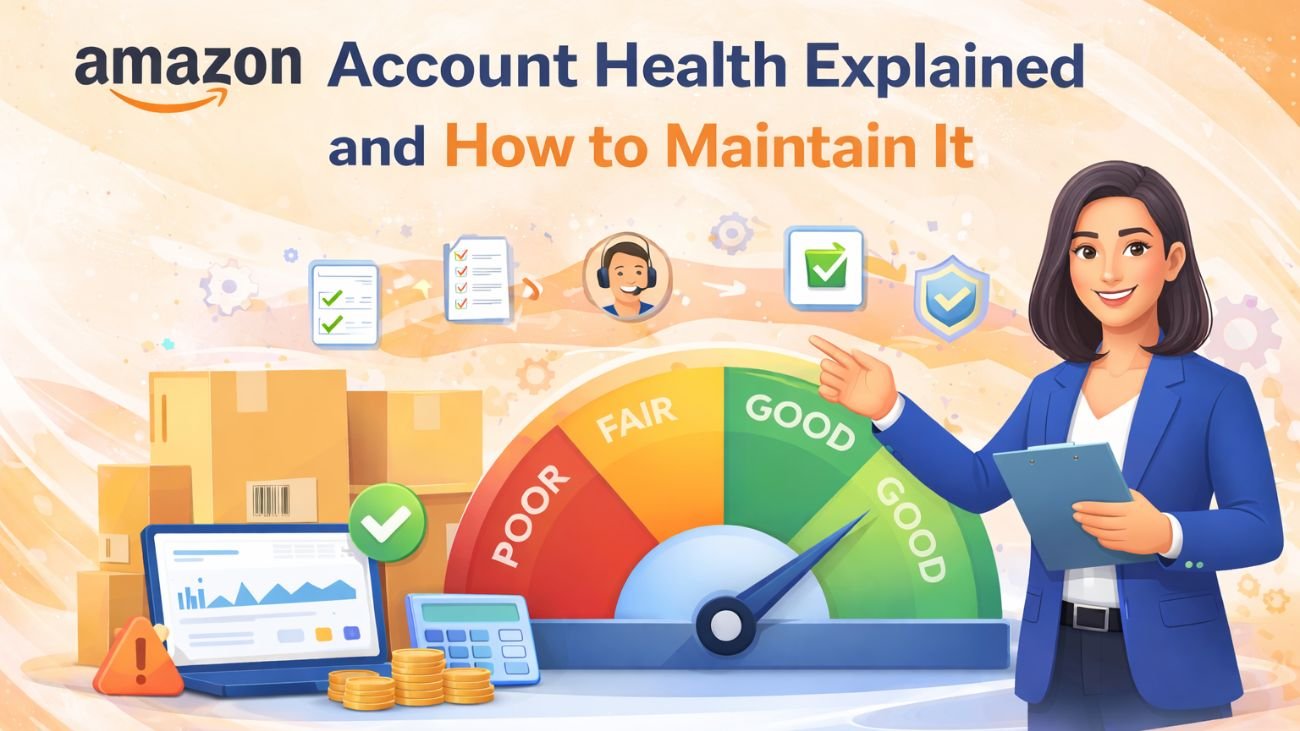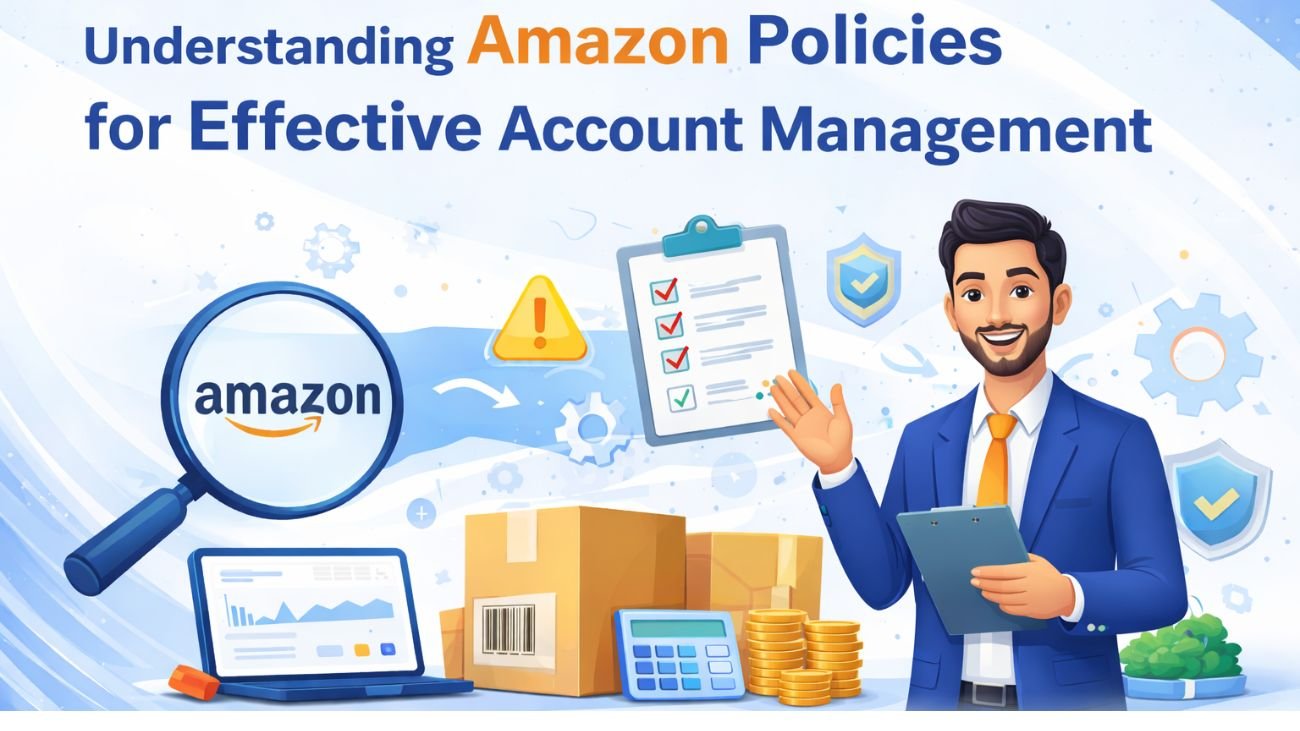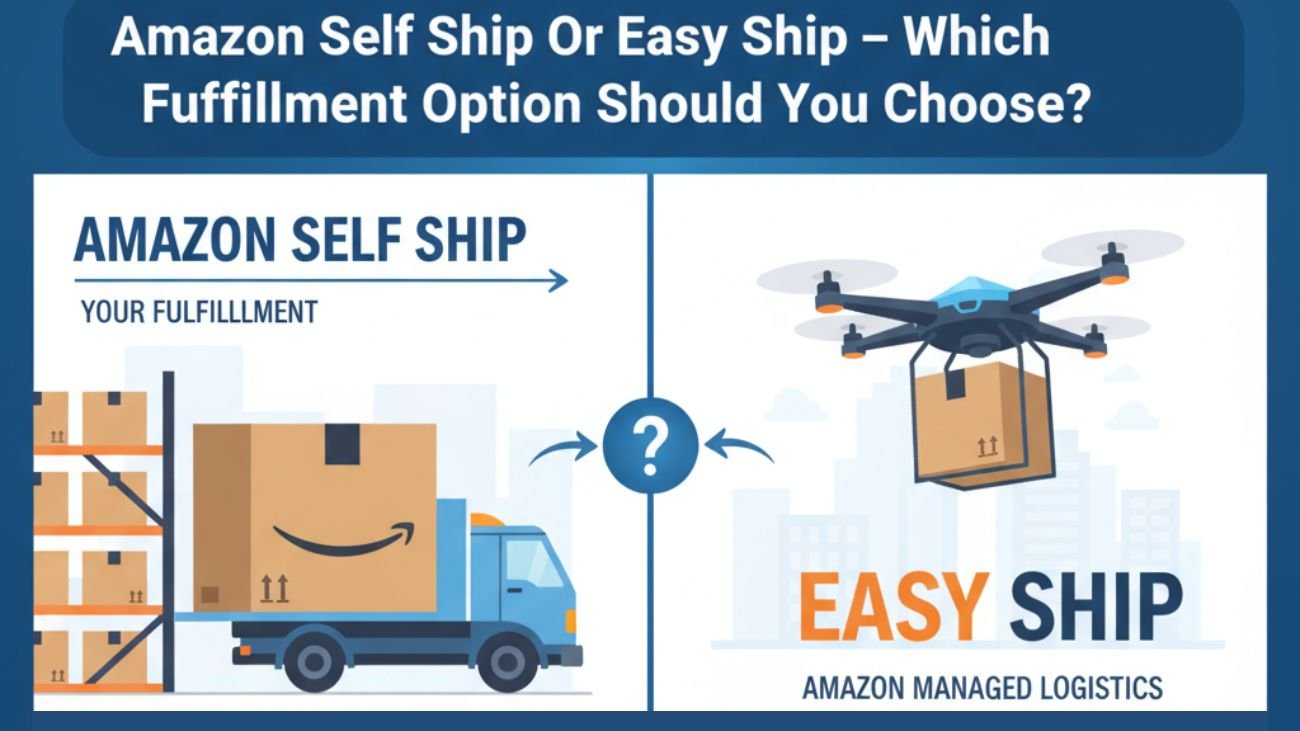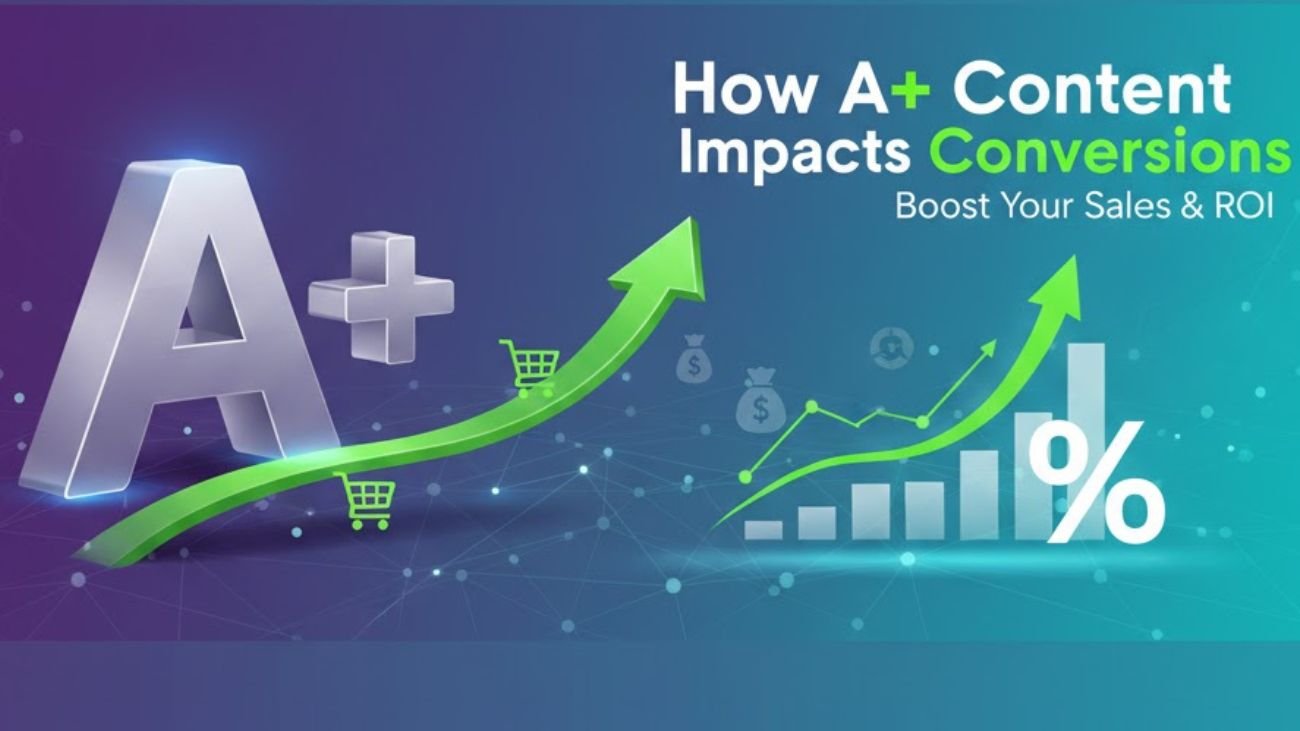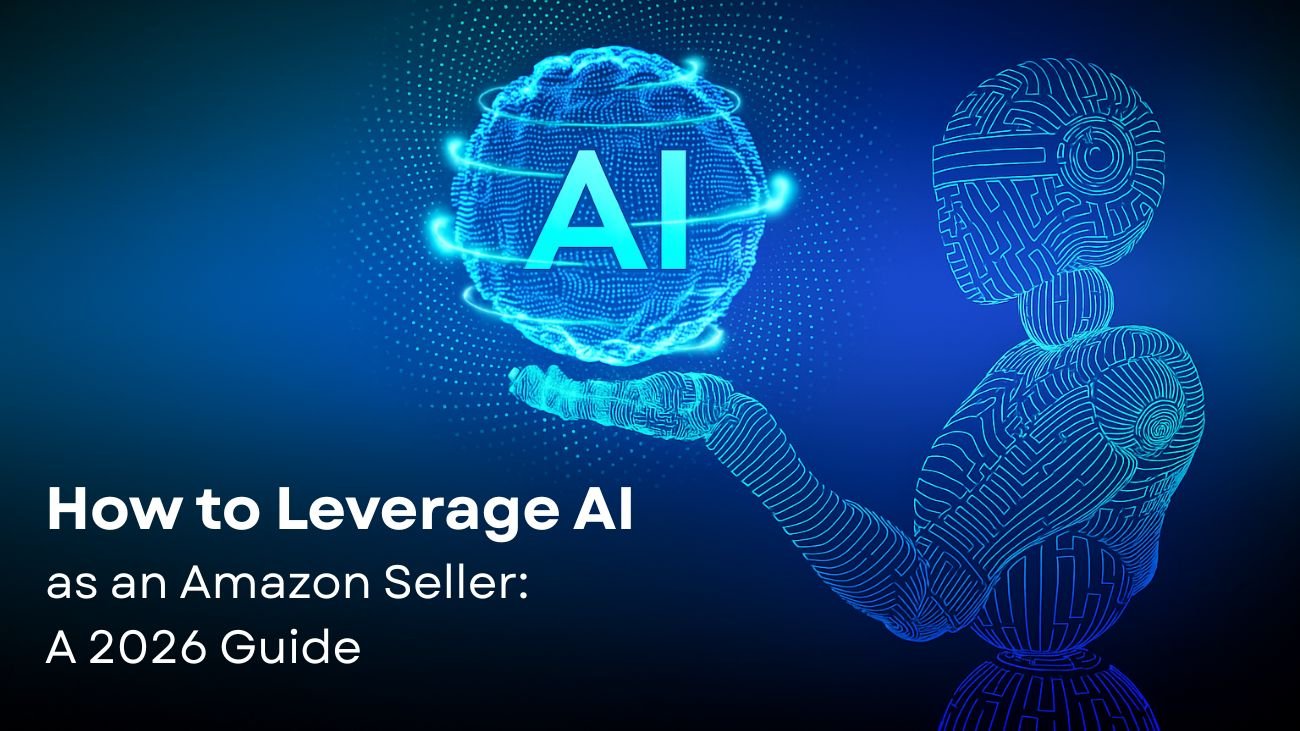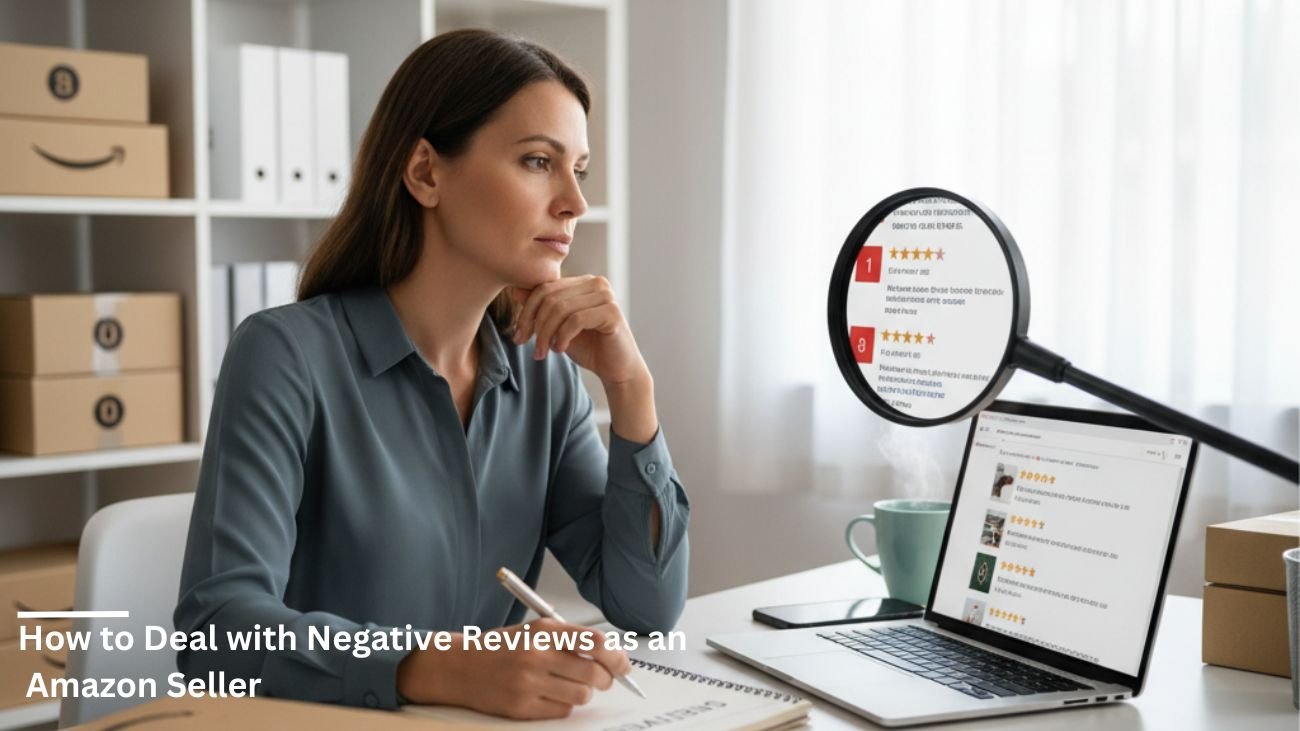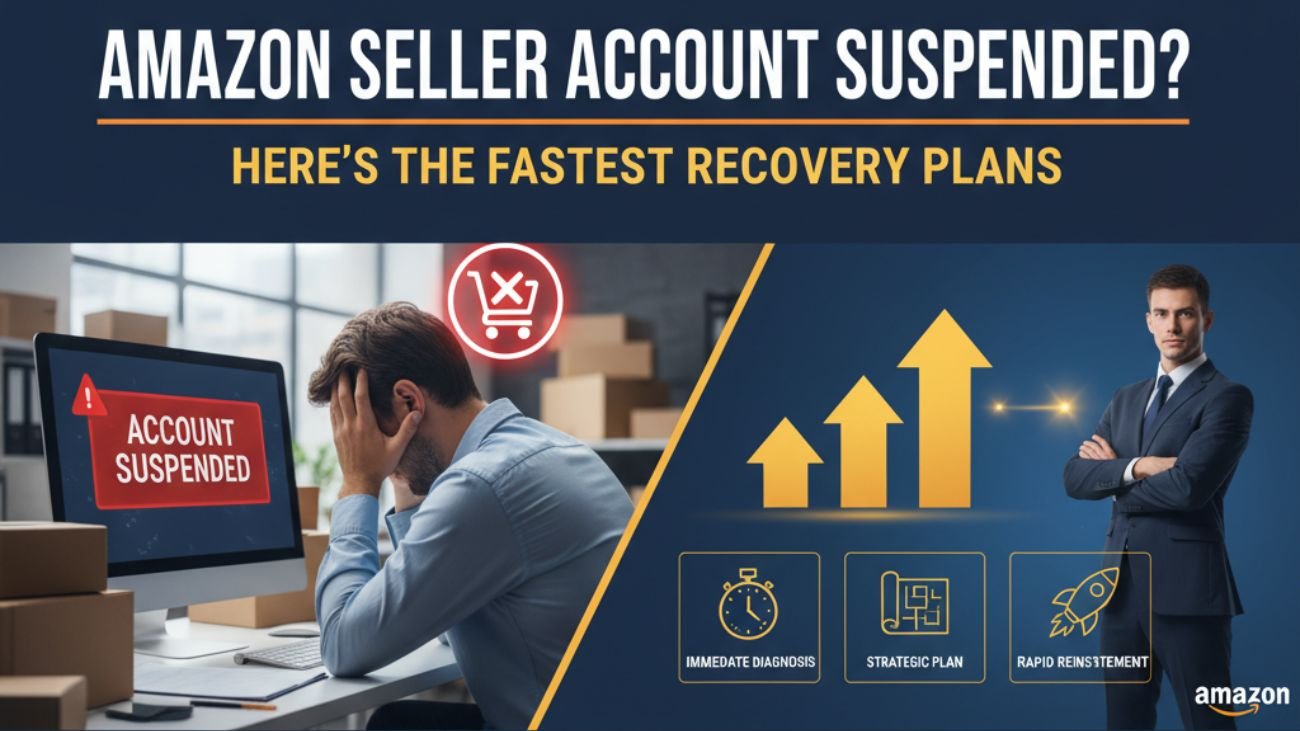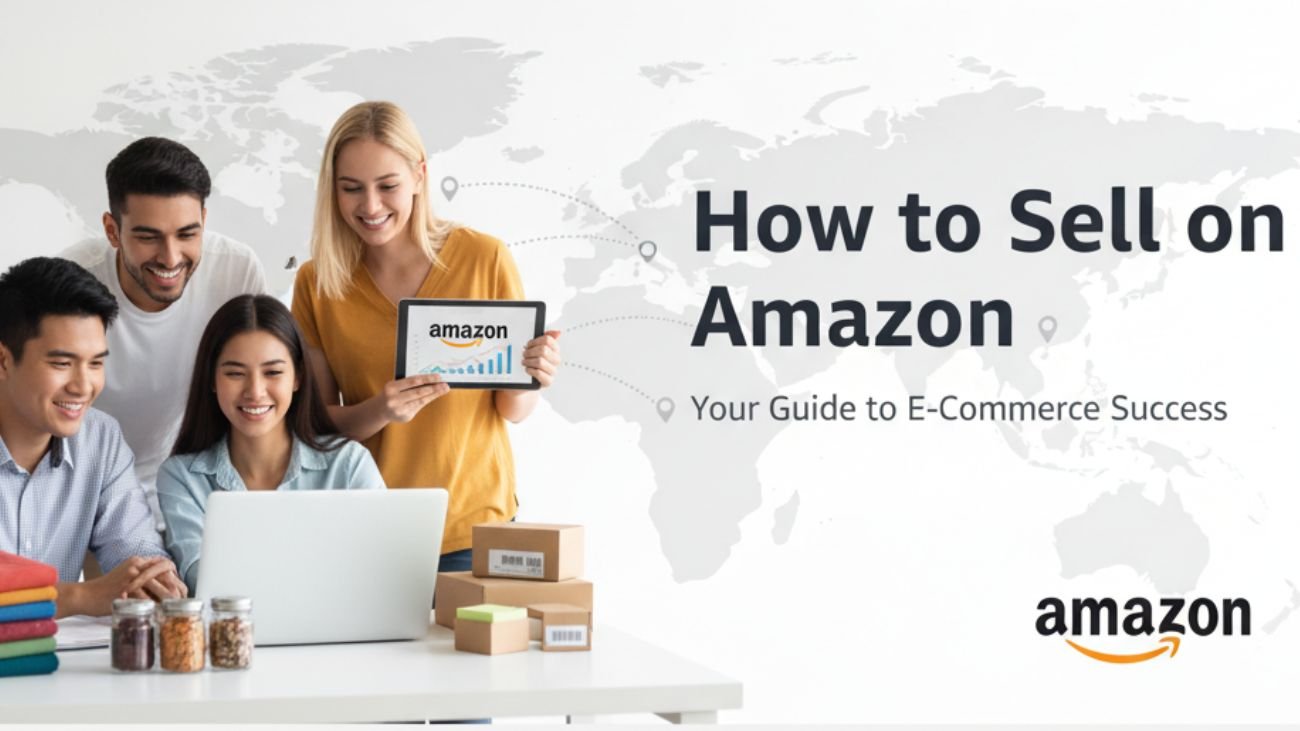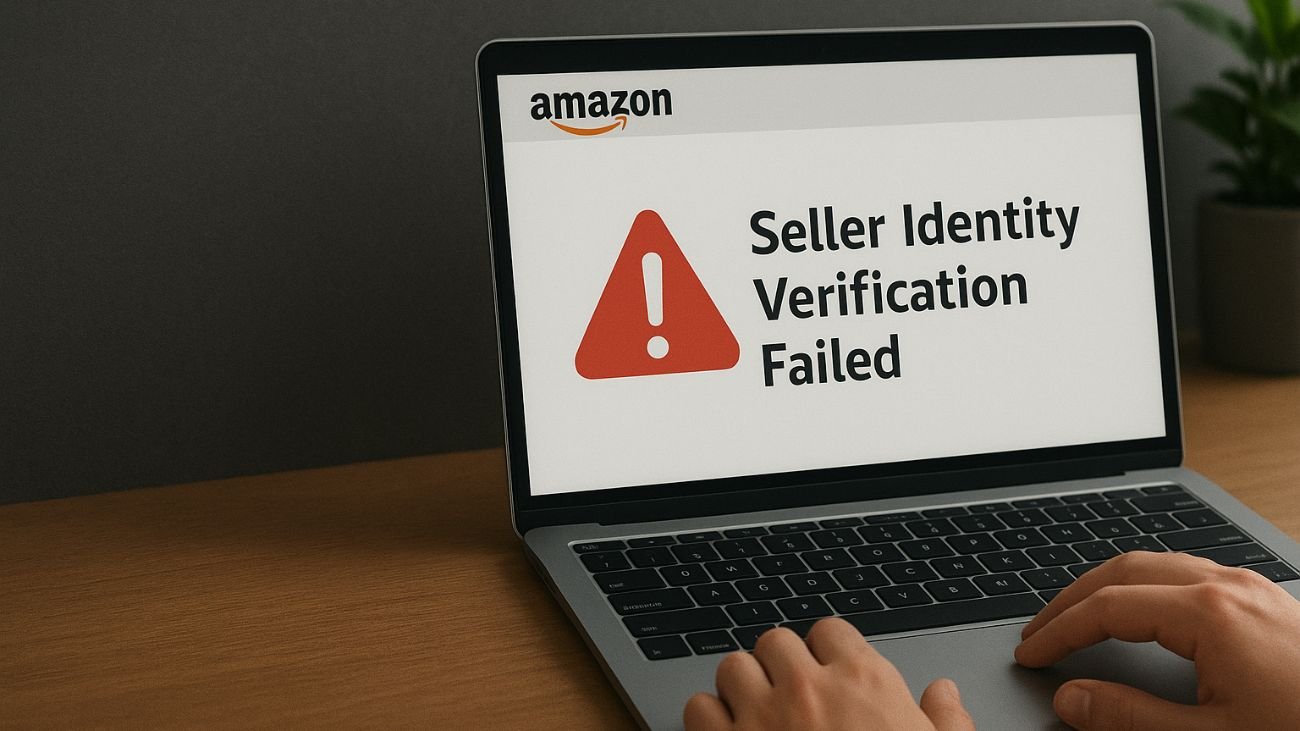How to Add/Update a GST Number in an Amazon Seller Account
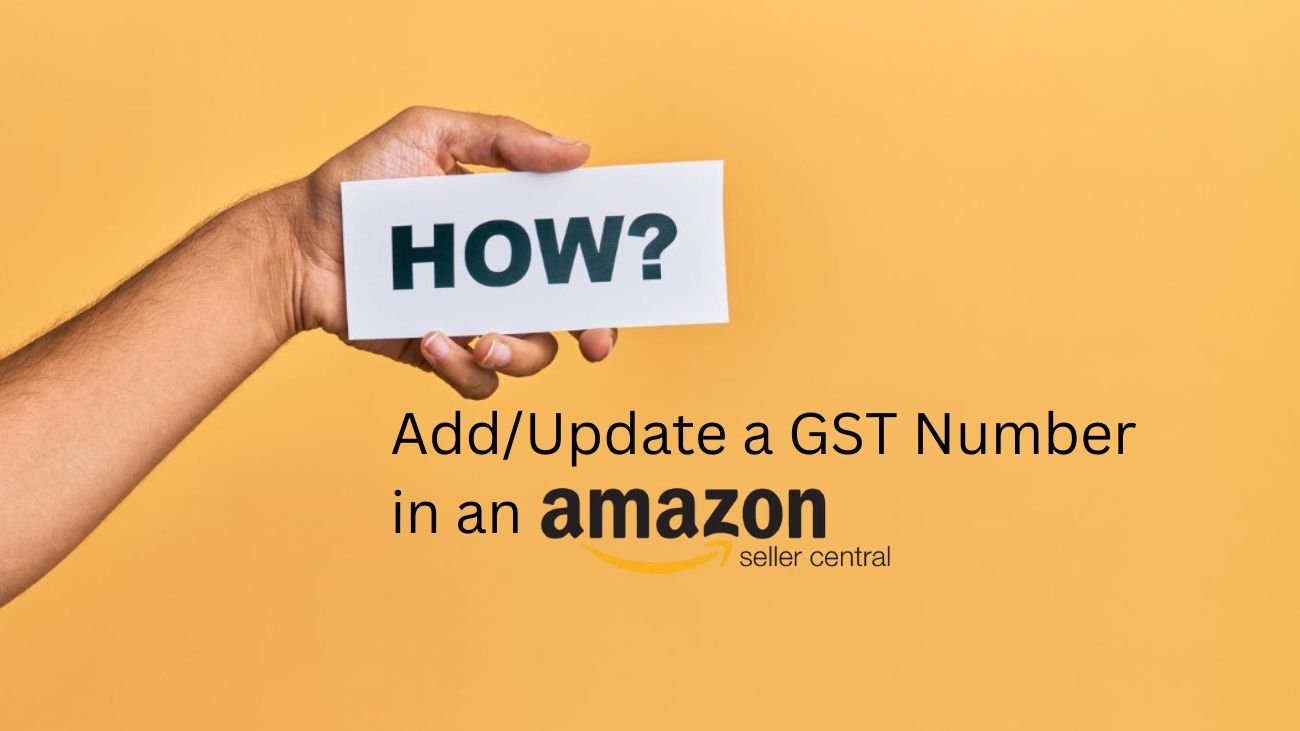
Business owners looking forward to tapping into Amazon to sell their products must add their GST number, thus claiming their input tax credit. It is an important step as adding a GST number helps you enjoy the best rates, ensures compliance with tax laws, and avoids delays. It also reduces your tax liabilities and offers top-notch peace of mind. If you find the process a little complicated, you can always hire professional Amazon seller account management services for this purpose. They will assist you in adding or updating your GST number in your Amazon seller account. Here’s a step-by-step guide to help you develop an understanding. Keep reading for more information.
A Step-by-Step Guide to Add/Update a GST Number in an Amazon Seller Account
- Add GST When Prompted: While creating your Amazon Business profile/account, a prompt asking you to enter your GST number will appear.
- GST Address and Number of Multiple States: Are you operating your business in more than one state? If yes, the address and GST number for each state must be provided by you. You must ensure that you apply the correct GST for every item shipped across various states.
- Requires up to 3 Days Verification Timeline: Once you are done adding your GST number, you need to wait at least three business days for your GST to get verified.
A Step-by-Step Guide to Add Your GST Number for Sellers
If you are a seller on the marketplace, you can follow these steps:
- Click on the Official Business Site of Amazon: You will have to visit the official Amazon business site and use your business credentials to log in.
- Go to Your Profile: In the page’s top-right corner, you will be able to see your profile icon and name. Click on that.
- Click on the Business Settings: Find the ‘Business Settings’ option from the drop-down menu bar.
- Navigate to the GST Section: Search for the ‘GST’ section in the Business Settings section.
- Manage GST and Add GST Number: Find ‘Manage GST’ and click on it. Tap on ‘Add GST Number’.
- Enter Your GSTIN: Your GSTIN is a 15-digit identification number. Enter the same.
- Enter Your Business Details: You need to provide certain business details, such as the address and your business name associated with your GSTIN.
- Select Your Business Operating States and Save Changes: If you are operating your business in more than one state, you must select all the states. Save the changes once this information is added.
- Registered GST Number Must be Verified: You can see your GST number by navigating to the ‘Manage GST’ section.
- Modify Your Details if Required: If you want to add more details or edit the existing ones, look next to the GST number, and you will find the ‘Manage’ option. Tap on it to edit and update.
A Step-by-Step Guide to Add the GST Number of a Customer
Do you want to add your GST number as a customer? Here are the steps to follow:
- Visit Your Amazon Business Account: Use your registered credentials and log in to your account.
- Navigate to the Account Settings: Click on the main menu and then click on ‘Account Settings.’
- Go to the Business Settings: Click on Business Settings and navigate to the GST information section.
- Provide Your GSTIN: Enter your GSTIN and verify it before submitting.
- Save the Given Insights: After entering the business address and GST number, ensure that you save all the information.
- Turn on Automatic GST Application: To automatically apply GST to every purchase and future orders, ensure that the automatic GST application is turned on.
If you face difficulties while dealing with the process, you can hire Amazon seller account management services.
A Step-by-Step Guide to Add Your GST Number in the Amazon Application
Are you using the application? If yes, here are the steps to add your GST:
- Click on the Amazon Application: Download the application on your device and log in to your seller account.
- Go to the Menu: Look at the top-left corner, and you will find three horizontal lines, which are your menu.
- Click on Business Settings: Tap on ‘Business Settings’ after selecting your account.
- Look for GST Information: You will have to scroll down to find the GST information section. Once you find it, click on it.
- Provide Your GSTIN: Enter your GSTIN and save the information.
A Step-by-Step Guide to Add GST Number for Buyers
Business buyers can follow these steps mentioned below:
- Log in to your Amazon Account: Visit your Amazon account.
- Navigate to ‘Your Addresses: Find ‘Your Addresses’ section in the ‘Account’ section
- Enter Your GST Number: Provide your GST number
- Save the Given Changes: Check the details provided and save the new/updated information
The Bottom Line
Reap every benefit of input tax credits and stay tax compliant by adding or updating your GST information today. Follow this step-by-step guide or seek professional assistance from Amazon seller account management services. For best results, don’t think twice before reaching out to us at Selling OS.
Frequently Asked Questions:
1. How can you add your SGT to the Amazon Bill?
These are the two steps you need to follow:
- You will find the GSTIN field during checkout
- Type your GST number; it will get reflected in your invoice after you are done purchasing
2. Can I add a GST number after placing an order?
No, you can’t add your GST number after you have already placed an order. What you can do is cancel your previous order, enter the GSTIN, and place an order again.
3. What are the steps to claiming ITC or Input Tax Credit?
These are the steps to be followed:
- You must have a valid tax invoice
- You should receive the services or goods you have purchased
- The supplier is supposed to pay the appropriate tax
- Buyers must state their GSTIN